RTF template for Oracle report contains XML data tag which maps to the data source tag value (XML tags). Sometime these xml data tags automatically changes to <?ref:xdoXXXX> format when opened in RTF. This is because of fields compatibility (BI Desktop version) with MS Word.
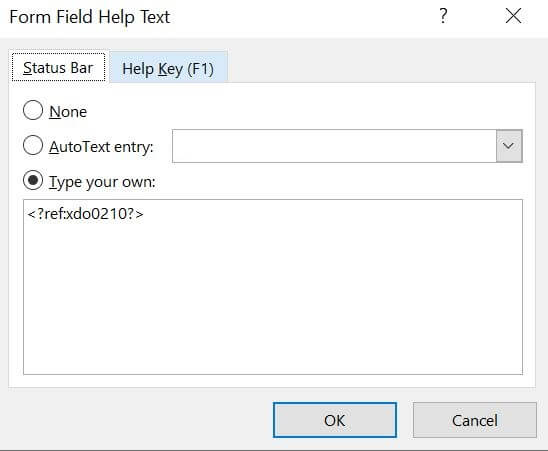
This issue can be fixed by changing BI Publisher Setting. Navigate to BI Publisher Add-on >Tools > Options > Build tab
In ‘Form field size‘ Change ‘Large‘ to ‘Backward Compatible‘
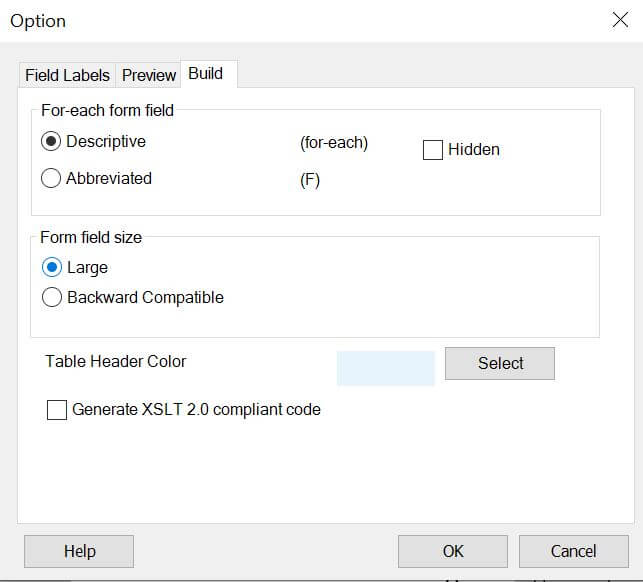
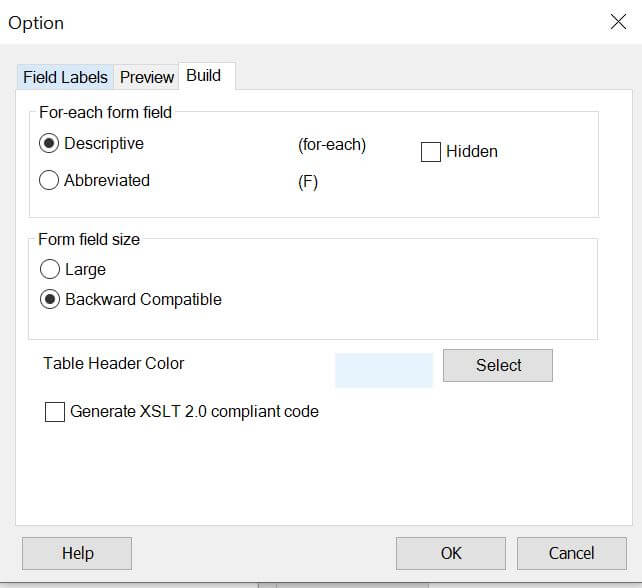
You need to re-associate all data fields in the template. By default in BI Publisher Desktop associate a field you create an internal reference, so for example if you have a field named “XX_Address” it might be internally referred as “<?ref:xdo0210?>”. On the other hand in BI Publisher 10g tags are referenced differently and a reference to field “XX_Address” will be inserted in the RTF simply as “<?XX_Address?>”. It is this difference in how tags are inserted that causes templates produced in higher version than 10g to be incompatible with the latest BI engine.
Now open template in MS Word on a machine with BI Publisher Desktop 10g above version installed. Then load the template and the sample XML data. Next open the property box for each data field in the template (double-click the data field) and click the OK button. Once done save the template. This will replace all the references by its respective tag name. To verify, open the RTF template in a text editor (like notepad) and search for the string “<?ref:”. There should be no hits. Finally, load the sample XML data and check for XML tag for corretc mapping. Then preview the report output to ensure it is working as desired.
If the above change (by double click & click OK button) does not work then follow below steps:
This would be tedious job but would work. Individually change all fields tags that has issue with the corresponding XML tag name in the rtf. Save the RTF and check the tag fields again.
Reference: Doc ID 1301148.1