This is an Oracle Fusion Payables seeded report for Remittance advice output format against Supplier’s AP invoice payment. Although Oracle provides this standard seeded report which can be used but many a times based on particular client requirement the format of the report needs to be changed.
Note: Only RTF format can be customized for this report and not the data source because this seeded report is based on internal java program which generates data source file at runtime. You will not find Data Model for this report to customize. Path for the seeded report: /shared/Financials/Payments
Disbursement Separate Remittance Advice Formats
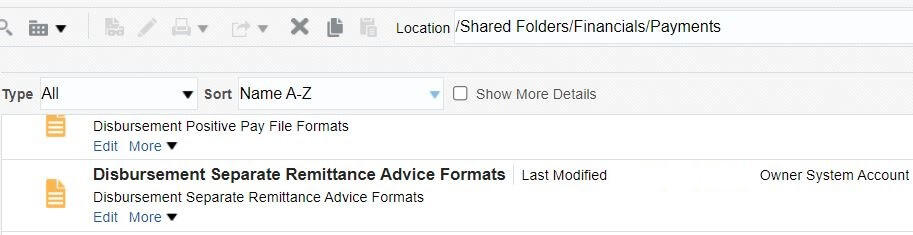
As this is a seeded report we cannot make changes directly in this report, as any further patch or upgrade on this instance may delete the changes. So we create a custom copy of this report and then do the changes. Open Fusion BI Console using: http://<hostname.domain>.oraclecloud.com/xmlpserver and then go to the report path.
Note: If you navigate to report path using Fusion Browse Catalog option, you will not get the option to customize seeded report.
Click on More option and choose Customize
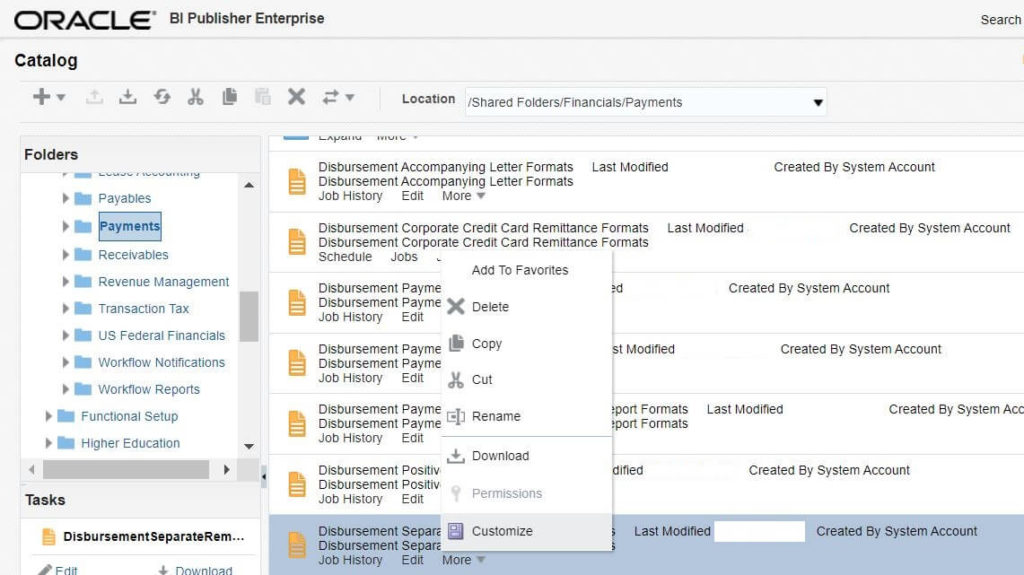
Once you click on Customize option, it creates a custom copy of the report in corresponding /shared/Custom/Financials/Payments path
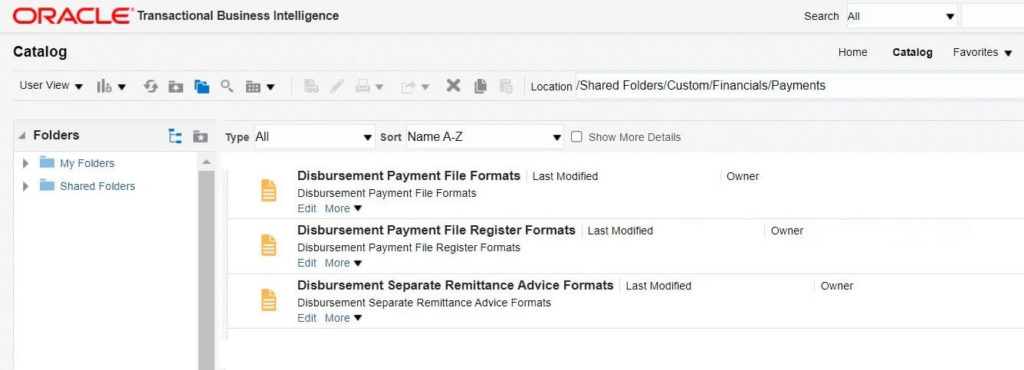
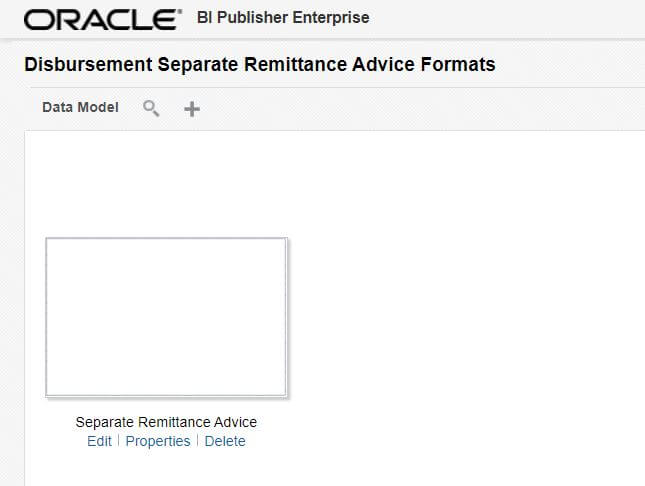
Now you can download this rtf by clicking on Edit link. Edit and upload the rtf again for the new format. You can also create new rtf and link that custom rtf to Payment Process Requests (PPR) setup (Doc ID 2002864.1) so that supplier receives email whenever payment is done for AP invoice against that supplier.
Add New Layout
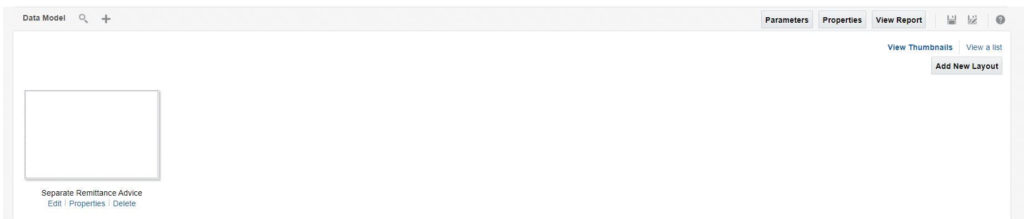
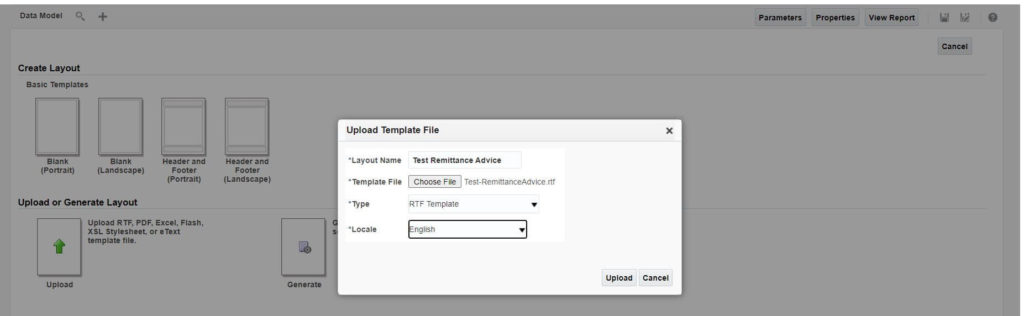
You will not find any data model for this report, so you would not be able to get sample xml data source file to test the local rtf changes. To get xml source file follow this link.
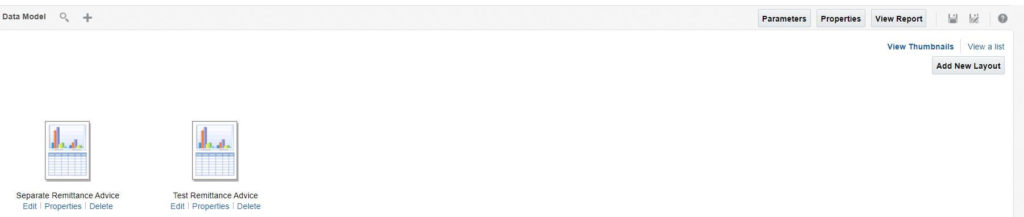
Go to Setup and Maintenance > Manage Format (Setup: Financials)
select one with Functional Area as “Payment”
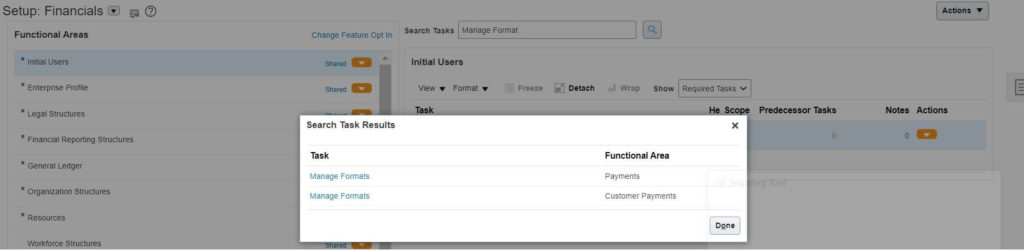
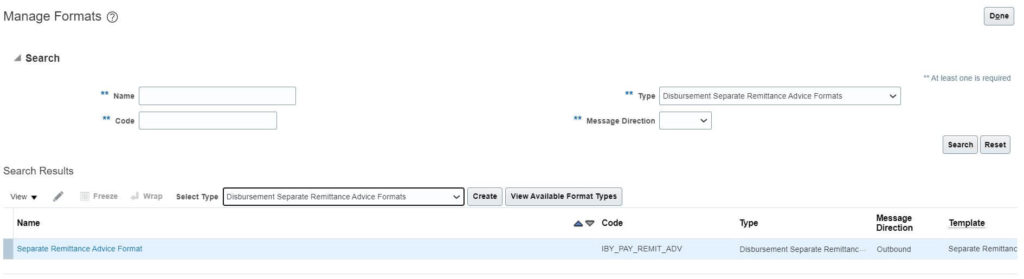
Select Type as Disbursement Separate Remittance Advice Formats and click Create.
Give unique name and select new custom template earlier uploaded and then Save.

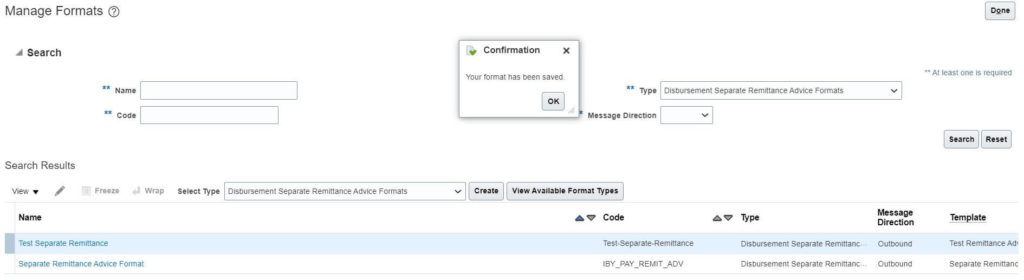
New Format for the report gets created and now can be use in Payment Process Requests (PPR) setup or ran individually using below step.
Now to run report go to Payables > Payments
Select Task on right hand side and click on Send Separate Remittance Advice
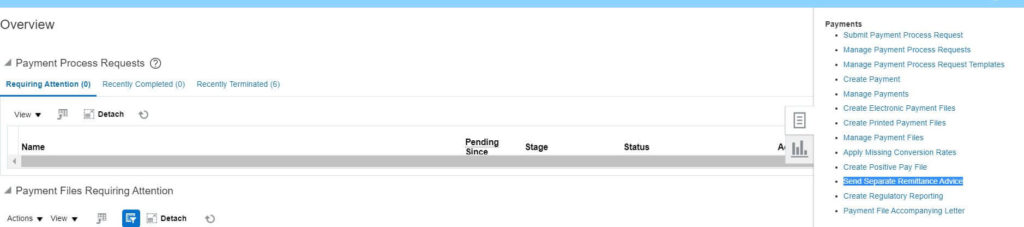
On next screen, select the Payment file (This gets generated when payment is done) and new format which was created in previous step
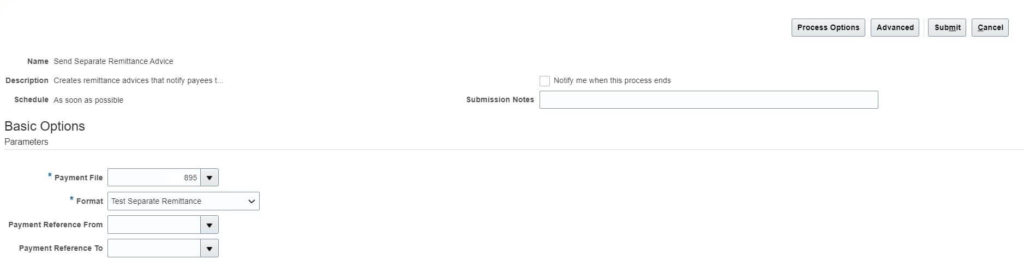
Click Submit. This triggers ESS job “Send Separate Remittance Advice”. This is the same ESS job that gets triggered when Payment for AP invoice is created using Payment Process Requests (PPR). Go to ESS Job Scheduler to check for the output of the report.
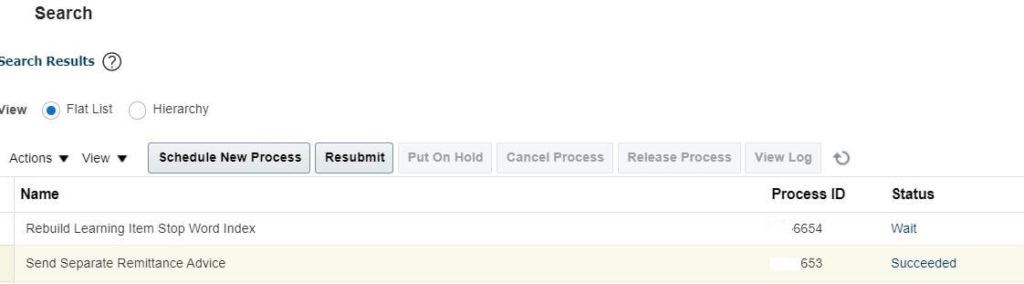
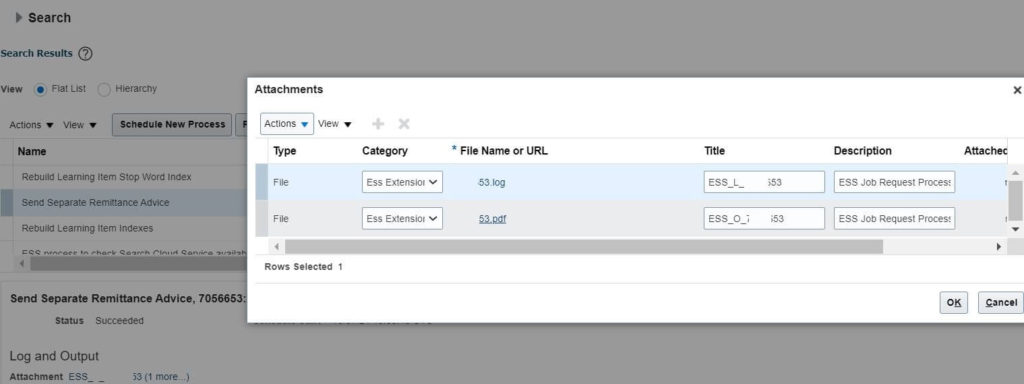
Click on pdf file link to download the output.